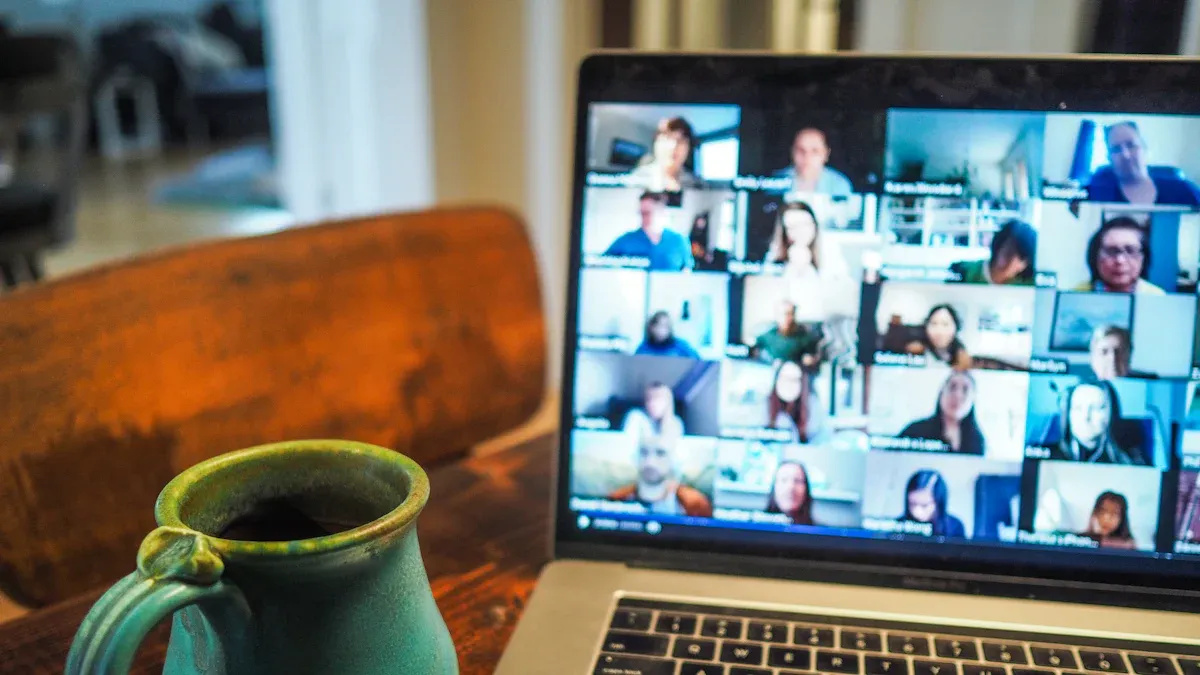
Setting up a video conference system installation might sound tricky, but it’s not as hard as you think. When done right, it can transform how you and your team communicate. Did you know that video meetings help people stay focused? Only 4% of participants multitask during video calls, compared to 57% on phone calls. Plus, 55% of employees feel more productive after engaging in effective meetings. A well-installed system doesn’t just boost productivity—it also makes meetings more enjoyable and keeps everyone on the same page. Ready to get started?
Check your room's size and shape before setting up. Pick a setup that helps people talk and stay focused.
Choose good cameras and microphones. Clear sound and video are important for better meetings.
Get your space ready by fixing the lights and cutting noise. A bright and quiet room makes videos look and sound better.
Test your internet and tools before meetings. Make sure everything works well to stop problems during calls.
Take care of your system often. Update tools, clean gear, and check the internet to keep things running smoothly.
Before diving into the setup process, it’s important to assess your needs. This step ensures that your video conference system installation is tailored to your space, participants, and technical requirements. Let’s break it down.
The size and layout of your room play a huge role in how effective your video conferencing system will be. A small huddle room might only need a single camera and microphone, while a large conference room could require advanced audio and video equipment. Larger spaces often need better microphones and speakers to ensure everyone can hear and be heard clearly.
Think about how the room will be used. Will it host team meetings, client presentations, or training sessions? Each purpose might call for a different setup. For example:
U-shape setup: Great for collaborative discussions where everyone needs to see each other.
Classroom setup: Perfect for training sessions or seminars.
Hollow square setup: Ideal for meetings where the presenter interacts with participants in the center.
Choosing the right layout enhances communication and keeps everyone engaged.
How many people will typically join your meetings? This number affects everything from the size of your display to the type of microphones you’ll need. For smaller groups, a single microphone might do the trick. For larger teams, you’ll need multiple microphones or ceiling-mounted options to capture everyone’s voice.
Also, consider remote participants. If you’re connecting with people outside the room, ensure your system supports high-quality video and audio for seamless communication.
Your system’s technical performance can make or break your meetings. Start by checking your internet connection. A stable, high-speed network is essential for smooth video calls. Next, think about the equipment. Displays should be large enough for everyone to see clearly, and cameras should provide sharp, well-lit images.
Here are some technical benchmarks to keep in mind:
Test audio systems to ensure clear speech reproduction.
Verify that displays are the right size for the room and viewer distance.
Check for proper audio/video synchronization.
By addressing these technical details upfront, you’ll avoid frustrating interruptions during meetings.
When it comes to setting up your video conference system installation, choosing the right equipment is crucial. The right tools can make your meetings feel seamless and professional. Let’s dive into the essentials you’ll need.
Your camera and microphone are the heart of your video conferencing setup. A high-quality camera ensures everyone looks sharp, while a good microphone makes sure your voice is crystal clear. But how do you pick the right ones?
Here’s a quick comparison of some popular options:
Device | Microphone Quality | Camera Quality | Features | Price |
|---|---|---|---|---|
AMX ACV-5100 | Performs well at various distances | Excellent resolution and color | Compact design | Less than $2000 |
Crestron UC-SB1-CAM | Reliable at capturing clear audio | Great for color accuracy | Easy to install | Less than $2000 |
Logitech Meetup | Ideal for small to medium rooms | Wide-angle lens | Built-in speaker | Less than $2000 |
Yealink UVC40 | Strong audio pickup | High-definition video | AI-powered framing | Less than $2000 |
When choosing, think about your room size and how many people will be speaking. For smaller spaces, a single device like the Logitech Meetup might work perfectly. For larger rooms, you may need multiple microphones or a more advanced setup.
A study by Carnegie Mellon University highlights the importance of audio quality in virtual collaboration. It found that clear audio cues enhance collective intelligence, while poor sound can disrupt conversations and reduce engagement.
So, don’t underestimate the power of a good microphone. It can make or break your meetings.
Speakers and displays are just as important as cameras and microphones. They ensure everyone can hear and see clearly, whether they’re in the room or joining remotely.
For speakers, look for options that deliver clear, balanced sound without distortion. Built-in speakers on some devices, like the Logitech Meetup, can work well for smaller spaces. For larger rooms, external speakers might be a better choice.
When it comes to displays, size matters. A screen that’s too small can make it hard for participants to follow along. Choose a display that fits your room size and seating arrangement. For example, a 55-inch screen might work for a small meeting room, while a 75-inch or larger display is better for bigger spaces.
Pro tip: Test your display’s resolution and brightness. A sharp, well-lit screen keeps everyone engaged and focused.
The software you choose ties everything together. It’s the platform where your meetings happen, so it needs to be reliable and user-friendly. Here are some popular options to consider:
Zoom: Known for its ease of use and detailed reporting features. It’s rated 4.5/5 stars by users.
Microsoft Teams: A great choice if you already use Microsoft 365. It offers tools for audience engagement during webinars.
Skype: A simple option, though Microsoft Teams is recommended for more advanced features.
Webex Meetings: Provides interactive data visualizations for tracking usage trends.
BlueJeans by Verizon: Includes a Command Center for real-time feedback and analytics.
Think about your team’s needs. Do you need breakout rooms for smaller discussions? Or maybe you want detailed analytics to track participation? Pick software that matches your goals and integrates well with your equipment.
By selecting the right cameras, microphones, speakers, displays, and software, you’ll set the stage for a successful video conference system installation. The right tools make all the difference in creating a smooth and professional experience.
Creating the right environment is just as important as choosing the right equipment for your video conference system installation. A well-prepared space ensures clear visuals, comfortable seating, and minimal distractions. Let’s explore how you can optimize your setup.
Good lighting can make a huge difference in how you appear on camera. Poor lighting can cast shadows or make your face look dull, which can distract participants. Here’s how to get it right:
Use basic lighting kits or smart lights like Philips Hue to adjust brightness and color temperature.
Position lights in front of you to avoid shadows. Natural light works great, but avoid sitting with a window behind you.
Choose a neutral or plain background. A clutter-free space keeps the focus on you and avoids unnecessary distractions.
Pro Tip: A well-lit background enhances video quality and ensures you look professional during meetings.
Comfort is key when you’re spending hours in virtual meetings. An ergonomic setup not only keeps you comfortable but also helps you stay focused.
Adjust your chair and desk so your camera is at eye level. This creates a natural and engaging view for participants.
Sit in a chair that supports your back. If possible, use an adjustable chair to find the perfect height.
Keep your screen at arm’s length to reduce eye strain.
By prioritizing ergonomics, you’ll feel more relaxed and ready to tackle long meetings.
Background noise can ruin the best video conference. To ensure clear audio, focus on reducing noise in your environment.
Add rugs or carpets to absorb sound and reduce echoes.
Use acoustic foam, wall hangings, or curtains to trap sound waves.
Invest in directional microphones or noise-canceling equipment to filter out unwanted sounds.
Did you know? Plants can help with sound diffusion while adding a touch of greenery to your space.
By addressing noise issues, you’ll create a quieter environment that enhances communication and keeps everyone focused.
Once you’ve chosen the right tools and prepared your space, it’s time to install and position your equipment. Proper placement ensures your video conference system installation runs smoothly and delivers the best experience for everyone involved.
The camera is your window to the virtual world, so its placement matters. To get the best results:
Position the camera 8 to 10 feet above the ground. This height provides excellent coverage and minimizes tampering risks.
Use wide-angle lenses for larger rooms. They capture more of the space, ensuring everyone is visible.
Focus on key areas where participants will sit. This keeps the camera centered on the action.
If you’re setting up in a small room, place the camera at eye level for a natural view. For larger spaces, consider mounting it on a wall or ceiling to cover the entire room effectively.
Tip: Test the camera’s angle before your first meeting. A quick check ensures everyone is in the frame and looks their best.
Clear audio is just as important as sharp visuals. To set up your microphones and speakers effectively, start by evaluating your room’s size and acoustics. Larger rooms might need multiple microphones, while smaller spaces can work with a single device.
Here’s how to optimize your setup:
Assess the room’s acoustics. If echoes are an issue, add acoustic panels or rugs.
Test for dead zones where sound doesn’t carry well. Adjust microphone placement to cover these areas.
Arrange microphones based on participant seating. Ceiling-mounted or table microphones work well for larger groups.
For speakers, place them where sound can reach everyone evenly. Avoid placing them too close to microphones to prevent feedback. Tools like RoomAdapt can help you fine-tune your setup for the best results.
Your display is the centerpiece of your video conferencing system. It needs to be large enough for everyone to see clearly, whether they’re in the room or joining remotely. A 55-inch screen works well for small rooms, while larger spaces might need a 75-inch or bigger display.
When setting up your display:
Mount it at eye level for seated participants. This reduces neck strain and keeps everyone engaged.
Ensure the display is bright and sharp. High-definition resolution is a must for clear visuals.
Use reliable connectivity solutions. Devices like Cisco Meraki can enhance collaboration and ensure a seamless experience.
Finally, test your setup before the first meeting. Check that all devices connect properly and that the display shows crisp, lag-free images. A little preparation goes a long way in creating a professional and efficient environment.
Once your equipment is set up, the next step is configuring and testing your video conference system. This ensures everything runs smoothly and delivers a seamless experience for your meetings. Let’s break it down into three key areas.
A reliable network is the backbone of any video conference system installation. Without it, you might face lagging video, choppy audio, or even dropped calls. Here’s how you can optimize your network for the best performance:
Use a wired internet connection whenever possible. It’s more stable than Wi-Fi and reduces the chances of interruptions.
Regularly monitor key network metrics like bandwidth, latency, and packet loss. These factors directly impact video and audio quality.
Optimize your network settings to address any issues. For example, prioritize video conferencing traffic on your router to ensure smooth communication.
Here’s a quick look at the most important network metrics to keep an eye on:
Metric | Importance |
|---|---|
Bandwidth | Essential for supporting multiple video streams |
Latency | Affects the responsiveness of video and audio |
Packet Loss | Critical for maintaining video quality and clarity |
Tip: Run a speed test before your meetings to ensure your network can handle the load. A little preparation goes a long way in avoiding technical hiccups.
Your video conferencing software is the glue that holds everything together. Configuring it correctly can make your meetings more efficient and enjoyable. Here are some tips to get started:
Adjust memory settings based on your system’s capabilities. This can improve performance and prevent lag during calls.
Choose storage solutions wisely. If your software stores meeting recordings, opt for SSDs over HDDs for faster data access.
Use tools like Valgrind to identify and fix performance bottlenecks in your software. This ensures everything runs smoothly.
Enable dynamic scaling if your software supports it. This feature adjusts performance based on your hardware, optimizing resource usage in real time.
Pro Tip: Keep your software updated. Developers often release updates to fix bugs, improve performance, and add new features.
Testing your system is the final step before going live. This helps you identify and fix any issues, ensuring a flawless experience for your participants. Here’s how to do it:
Set up a testing environment that mimics your actual meeting setup.
Prepare test data, like sample presentations or videos, to check how your system handles different scenarios.
Execute test cases, such as joining a meeting, sharing your screen, and testing audio and video quality.
Monitor the results and analyze any issues you encounter.
Common testing methods include unit testing, integration testing, and performance testing. These help you evaluate different aspects of your system, from individual components to overall functionality.
If you run into problems, don’t panic. Use these troubleshooting strategies:
Collect and analyze data to pinpoint the issue.
Track performance over time to identify patterns.
Resolve issues promptly to avoid disruptions during meetings.
Did you know? Regular testing and monitoring can extend the lifespan of your equipment and improve the reliability of your video conference system.
By following these steps, you’ll ensure your system is ready to handle anything, from small team meetings to large-scale webinars.
Installing a video conference system doesn’t have to be overwhelming. By following this step-by-step guide, you’ll create a setup that’s reliable, professional, and tailored to your needs. A well-installed system improves communication and keeps your meetings running smoothly.
To maintain your system, keep your software updated and test your equipment regularly. Clean your cameras and microphones to ensure clear visuals and audio. Also, monitor your network performance to avoid disruptions. These small steps go a long way in ensuring your video conference system installation stays effective over time.
Tip: Schedule routine checks to catch potential issues before they impact your meetings.
Run a quick test call with a colleague or friend. Check your camera, microphone, and speakers. Share your screen to ensure everything works. If possible, test your internet speed too. This simple step helps you avoid surprises during the actual meeting.
First, check your microphone and speaker connections. Reduce background noise by muting unused microphones. If the issue persists, adjust your software’s audio settings or switch to a noise-canceling microphone. A stable internet connection also improves audio clarity.
Yes, but external devices often provide better quality. Built-in cameras and microphones work for small meetings. For larger groups or professional settings, invest in high-quality external equipment for sharper visuals and clearer sound.
Aim for at least 3 Mbps upload and download speeds for HD video calls. For group meetings or webinars, higher speeds (5-10 Mbps) ensure smoother performance. Use a wired connection whenever possible for better stability.
Update it as soon as new versions are available. Updates fix bugs, improve security, and add features. Regular updates keep your system running smoothly and ensure compatibility with other devices.
Pro Tip: Bookmark your software’s support page for quick access to troubleshooting guides and updates.